JOIN us at Hi10Anime's IRC Channel!
If you want to get a desktop IRC client, follow the guide.
DOWNLOAD HexChat from this link: https://hexchat.github.io/downloads.html
You can download other IRC clients if you want. HexChat is just my choice.
How to Install: (just in case you don't know how)
Step 1: https://hi10anime.com/wp-content/uploads/2013/06/irc_install_step1.png
Step 2: https://hi10anime.com/wp-content/uploads/2013/06/irc_install_step2.png
Step 3: https://hi10anime.com/wp-content/uploads/2013/06/irc_install_step3.png
Step 4: https://hi10anime.com/wp-content/uploads/2013/06/irc_install_step4.png
Step 5: https://hi10anime.com/wp-content/uploads/2013/06/irc_install_step5.png
Step 6: https://hi10anime.com/wp-content/uploads/2013/06/irc_install_step6.png
Step 7: https://hi10anime.com/wp-content/uploads/2013/06/irc_install_step7.png
How to Join in (Connecting):
Step 1: Enter your desired User Information
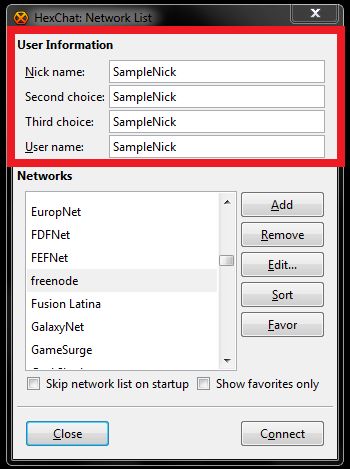
Step 2: Look for Rizon in the "Networks list".

Step 3: Click on Favor. Rizon should now be marked (bold text style).
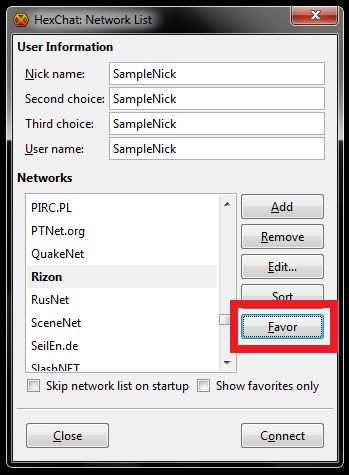
Step 4: Check/Tick "Skip network list on startup" and "Show favorites only".

Step 5: Select Rizon under Networks and click Edit. The "Edit Rizon" window will appear and then check/tick "Auto connect to this network on startup".
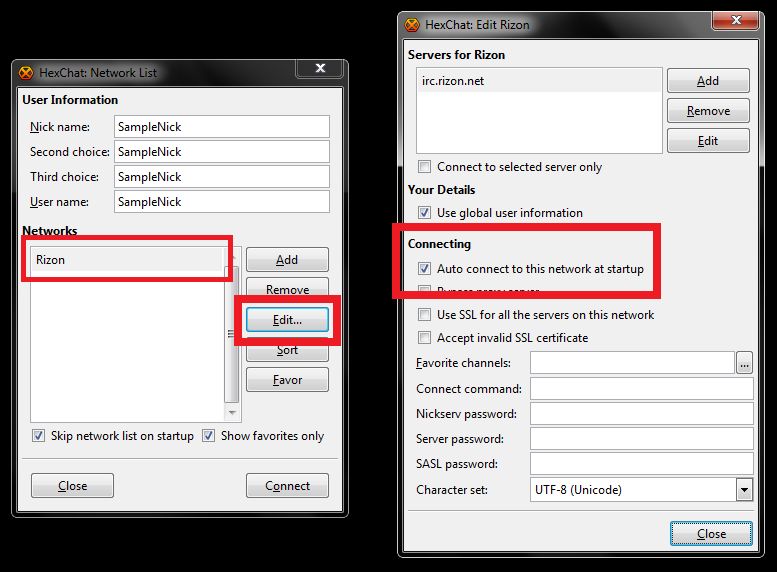
Step 6: Click the button on the right end of "Favorite channels" with the ... markings and the "Favorite Channels (Auto-Join List)" window will appear. Click the Add button.
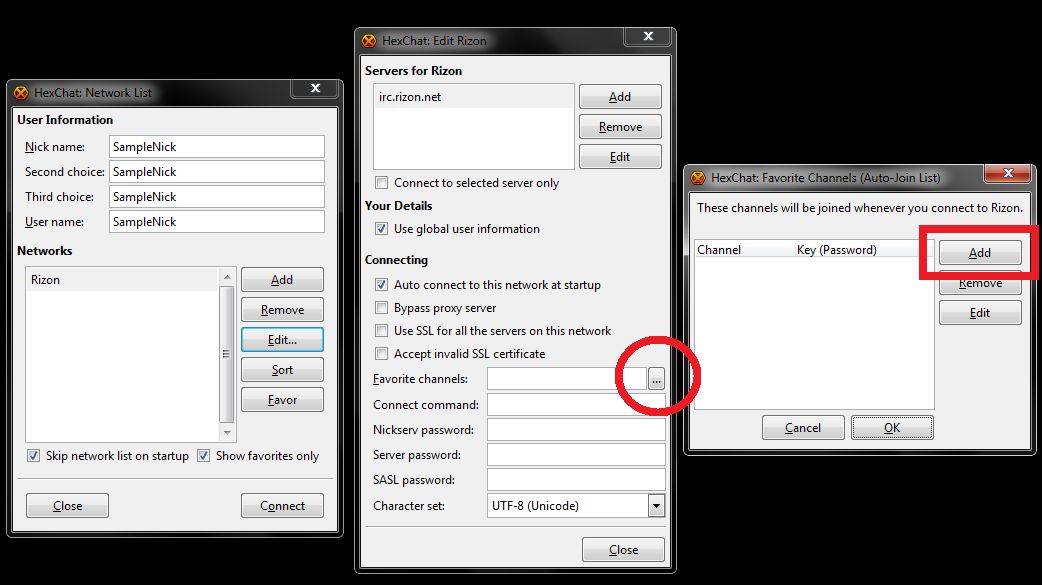
Step 7: After clicking the Add button, type in " #hi10anime ". Then close the window afterwards.
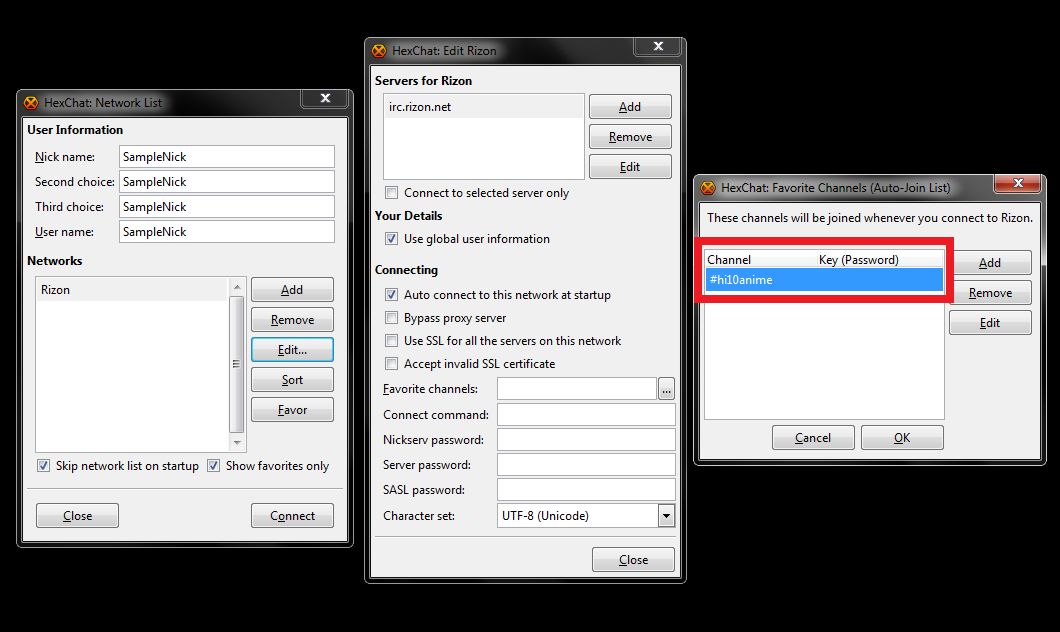
Step 8: Back to "Edit Rizon" window. Type /join next to Connect command: . Close this window and then click the Connect button found in the "Network List" window.
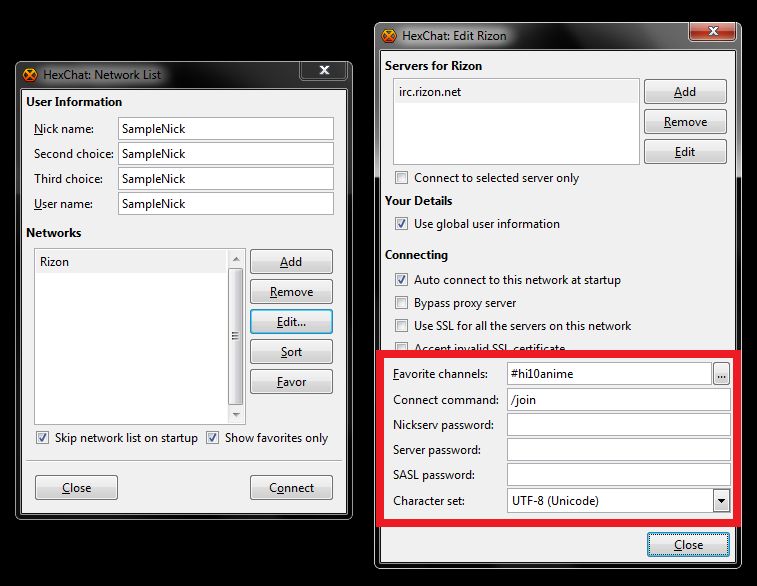
YOU ARE NOW CONNECTED AT HI10ANIME'S IRC CHANNEL
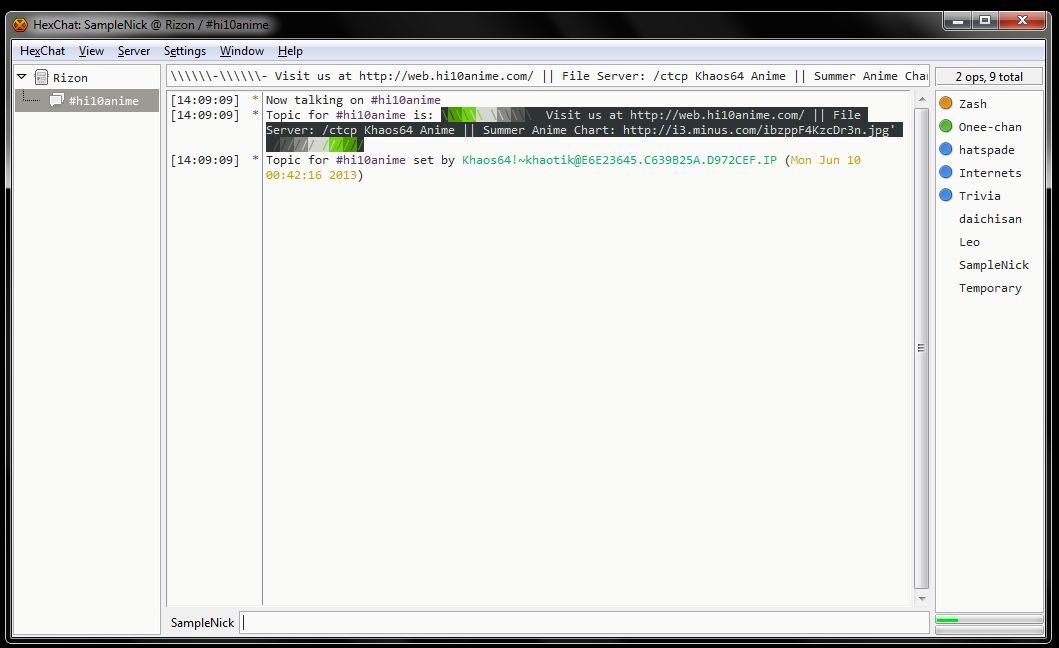
REGISTER YOUR NICK
- The e-mail that you enter should be really valid for you are to verify your nick after registering, it will send you your verification code and enter it for verification
- Type in: /msg NickServ REGISTER password valid@email.address
- After this, an e-mail will be sent to the e-mail address that you used.
- The e-mail contains the confirmation code that you need to enter for confirmation.
- Type in: /msg NickServ CONFIRM ConfirmationCodeFromEmail (you can simply copy and paste this from the e-mail that you received)
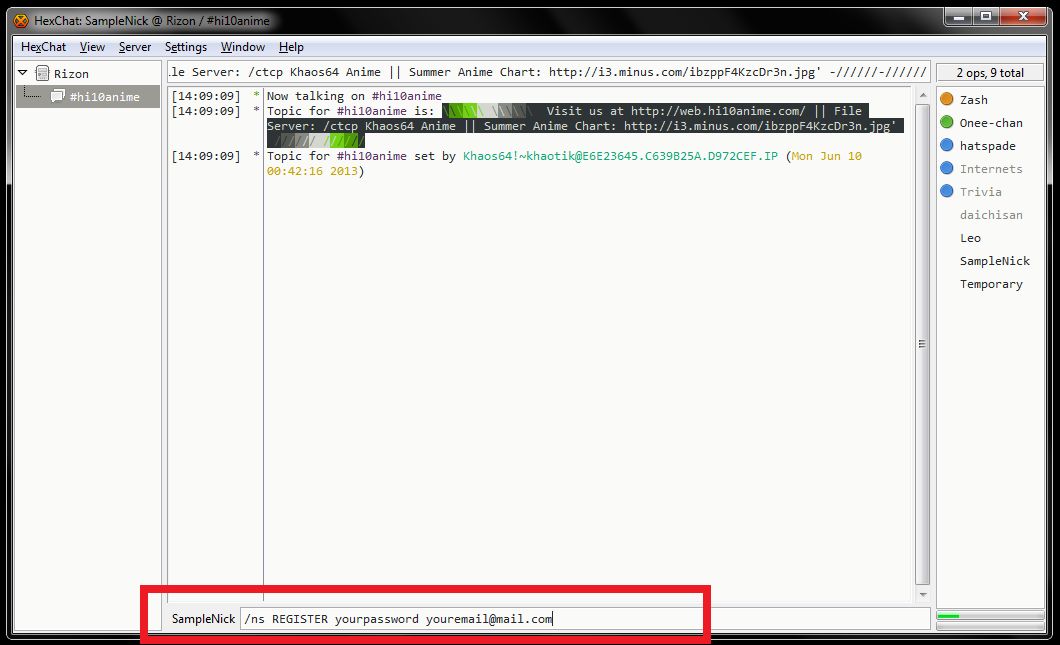
Wrong e-mail? Just type: /msg NickServ CANCEL password
SAVE YOUR INFORMATION
Step 1: Click HexChat from the Menu Bar or simply hit CTRL+S on your keyboard.
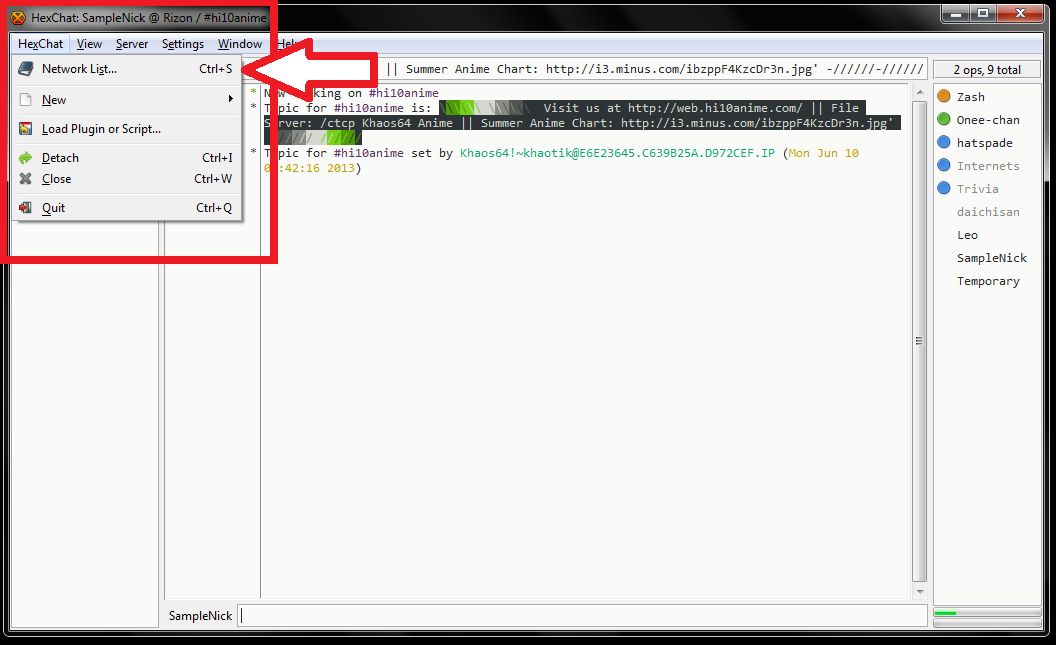
Step 2: Type in the password your registered in the "Edit Rizon" window on the field located at the right of Nickserv password:
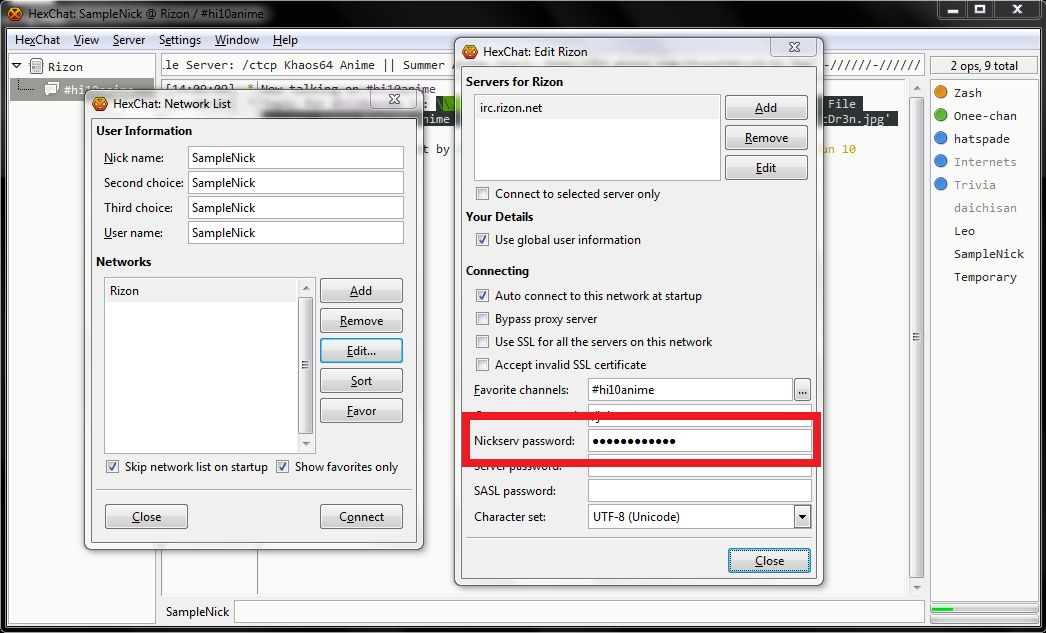
DONE!
• Enjoy the File Server provided by Khaos
• Enjoy the Anime Trivia Bot (it is some sort of a contest and you gain points by answering correctly)

Any plans for a XDCC guide? I’m so lost, I don’t even understand what I’m suppose ask.
Hi, guys! Does your irc channel have an XDCC bot? Which one would that be? Just asking. Thanks!
Can you put the packlist online?
Where’s the file server and where are its commands? ;_;
ircs://irc.rizon.net/hi10anime